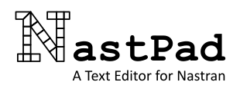NastPad can be downloaded via one of the link buttons below. A full-featured 30 45 day trial is available for free and can be activated automatically on first use of the installed version. If you are using the portable version, or have difficulty activating the trial from within NastPad, then please request a trial license key here. Students can request a free 6 month license key for the Lite version using their student email address here.
 Windows
Windows
A Windows MSI installer package that can install on a per-machine or per-user basis with optional file associations and shortcuts. No installation required; unzip all to a folder and run NastPad.exe. Settings are saved to a NastPad.ini file in the same folder.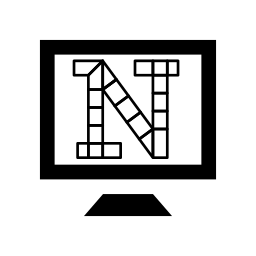
NastPad Installer
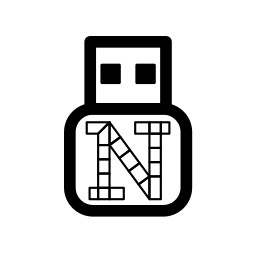
NastPad Portable
Note: These versions of NastPad require 64bit Windows. If you require 32bit Windows support then please contact us.
 Linux
Linux
NastPad can be used on Linux (and other X11 systems) with minimal dependencies. Currently available package builds are shown in the table below. Portable versions can simply be unpacked and executed from the folder, with settings saved to a .ini file alongside the executable. Installer versions save user settings to $HOME/.config/ location and include an installation script that can add an application menu shortcut and file associations.
| Package | MD5 |
|---|---|
| nastpad-1.2.1.x86_64.tar.gz (13.5 MB) | 885d758195eeed4ab2633c777c0b2f63 |
| nastpad-portable-1.2.1.x86_64.tar.gz (13.5 MB) | 2cb6416c2104ee9bee52db9ccd2fdfc5 |
Please contact us with any issues/requests relating to these packages.
Admin Tips
For the Windows and Linux installed (non-portable) version of NastPad, license keys can be installed from the command prompt by invoking NastPad with the ‘-k’ option:
nastpad -k [file name or key text]
- Command must be run as admin/root user (license key will be installed to system settings).
- If parameter resolves to a valid file, then the file contents will be used for the license key.
- If parameter cannot be resolved to a valid file, then the parameter text will be used for the license key.
- If parameter is blank, then NastPad will look for a file named ‘license.key’ alongside the executable, use the file contents for the license key, and delete the file.
- If the license key is accepted, NastPad will exit with code 0.
- If the licence key is rejected, or any other error occurs, NastPad will exit with code 1.
For the Linux installed version only, there are two environment variables that can be used to control where user and system settings are stored:
NASTPAD_CONFIG_USER=[path to user settings folder] (default=$HOME/.config or XDG_CONFIG_HOME)
NASTPAD_CONFIG_SYSTEM=[path to system settings folder] (default=/etc/xdg)
Currently the system settings are only used to store a license key for ALL users.
Finally, a version history can be viewed here, archived versions are available here, and re-linking packages can be downloaded here.